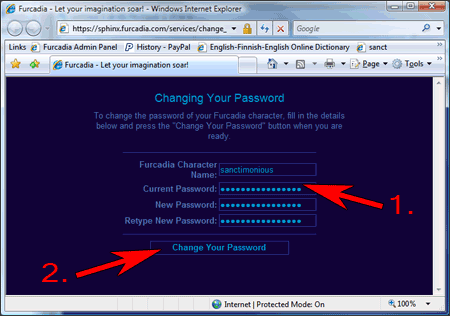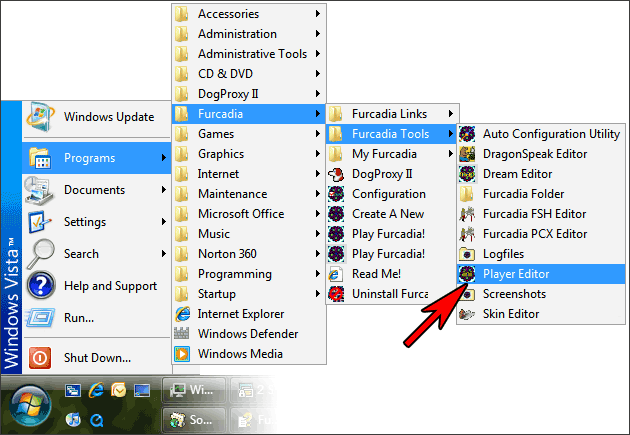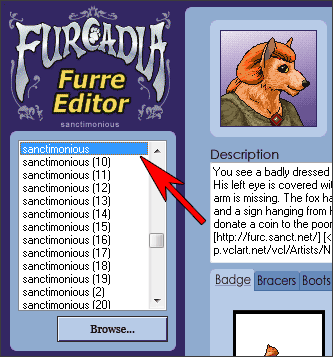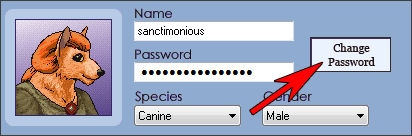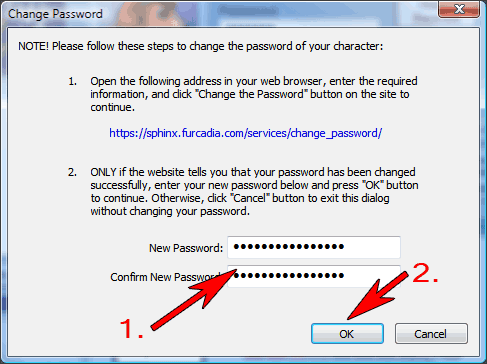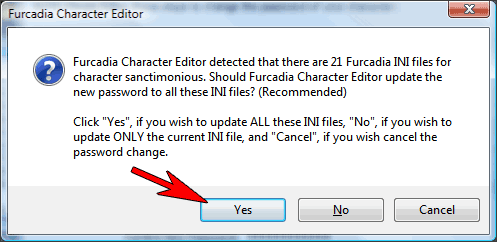Changing the Password of a Furcadia Character |
|
Step A: Password Service If you have already used the password service, jump to step B. 1. Open https://sphinx.furcadia.com/services/change_password/change_password.php4 in your browser.
Step B: Update INI Files After your password has been changed, you must update the Furcadia Character INI files before you can connect to Furcadia again. Follow this step only if the password change from the service above has been successful. 1. Start "FURED", Furcadia Character Editor.
2. Select the character whose password you just changed. If you have several INI files for the same character, it does not matter which one you select.
3. Click "Change Password" button.
4. Enter your new password.
6. If you have more than one copy of the same INI file, Character Editor will ask whether it should update the new password to all the INI Files of the same character. Answer "Yes".
7. Click "Save Changes" button to save your changes.
You have now completed changing the password of your Furcadia Character. If you have saved character INI files on several computers, you must repeat Step B on each computer. |