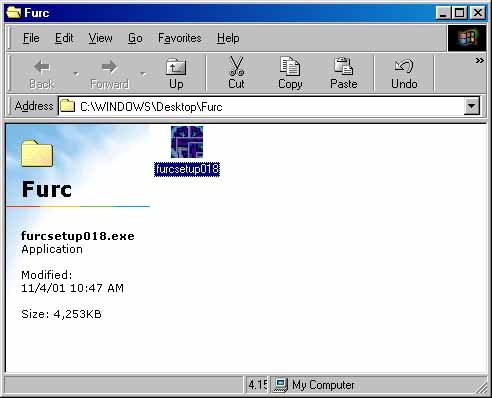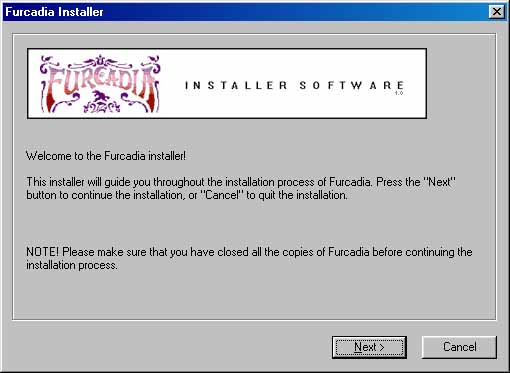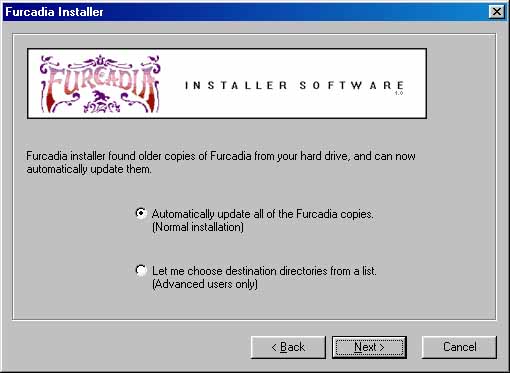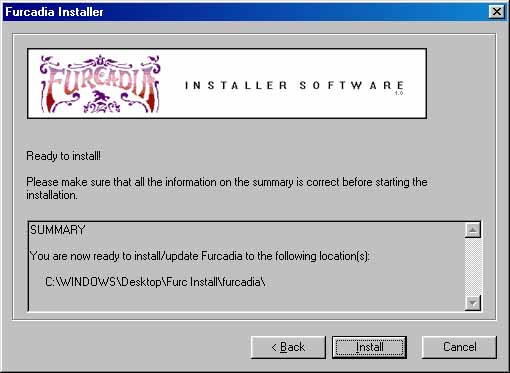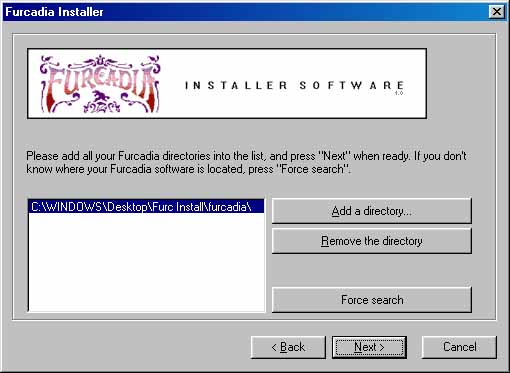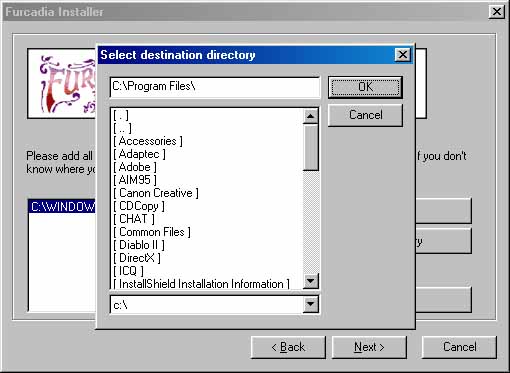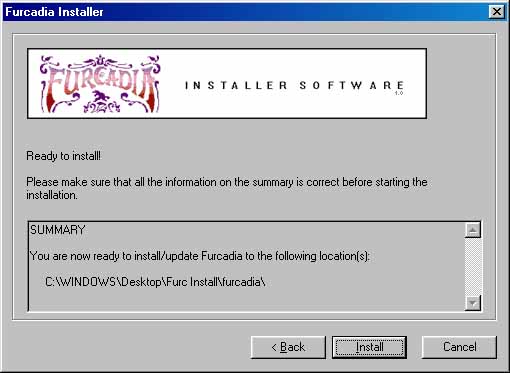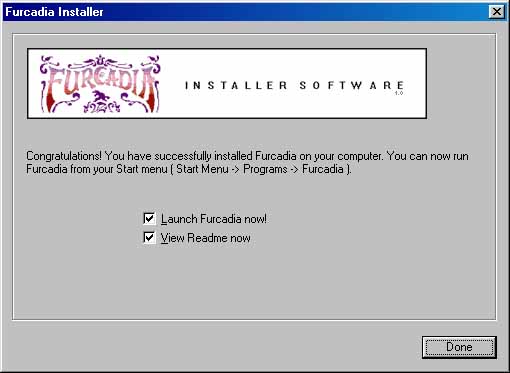Hook Me UpSo... You've downloaded the software from the site and are ready to dive into the furry world of Furcadia. Well, the installation of Furcadia is pretty straight-forward. In fact, you've probably already done it. But just in case you haven't, these steps below will walk you through it. In order to install Furcadia onto your computer, you need to double-click on the FurcSetup.exe program you just downloaded. It'll have a few numbers after it, representing the version number, and should look something like this:
Double-clicking on FurcSetup.exe will open up the Furcadia Installer program. This program will guide you through the installation.
This is the welcome dialog screen. It tells you to close all of your active Furcadia connections. This is requested so that the Furcadia Installer can be sure to update all of your files. When files are being used, they're generally not able to be updated. So make sure you have all your Furcadia connections closed and press the Next button.
This next dialog offers you the two installation choices. The top choice will automatically update all of your Furcadia folders the Furcadia Installer finds on your computer, and the second choice will only install/udpate Furcadia in the directories you specifically choose. I'll explain the top choice first.
To install with this choice, all you have to do is press the Install button at the bottom. All of the directories that will be updated with the new installation of Furcadia will be listed. If you wish to keep some of these unaffected, or if the directories you want updated are left out, then press the Back button and choose the second choice for installation.
This is the more advanced and powerful way to install, but it's also a bit harder for people who aren't too computer saavy. The white box on the left lists all the directories that you're choosing to install/update with Furcadia. Highlight one of the entries in the list box by clicking on it and press the Remove The Directory button so that directory will not be affected. Pressing the Force Search button will cause the Furcadia Installer to search your computer for Furcadia directories. Pressing the Add A Directory button will make a dialog box appear as shown below:
You can use this dialog to search through your computer for directories that you wish to install/update with Furcadia. Double-clicking on the [..] at the top will take you to the parent directory of the directory you're currently within. For example, this screenshot shows me in C:\Program Files\. Double-clicking on [..] will take me to C:\. Press the OK button to choose a directory, or the Cancel button to return back to the Furcadia Installer. Once you have selected all the directories you want to install/update, press the Next button.
Pressing the Install button now will begin installation. All of the directories that will be affected will be listed, so make sure that there aren't any you don't want on the list or any you left off of the list.
Congratulations, you've just installed Furcadia on your computer! Pressing the Done button with the Launch Furcadia Now! check box checked will run Furcadia immediately after the Furcadia Installer closes. Pressing the Done button with the View Readme Now check box checked will also open up the Readme.html file in your Furcadia folder when the Furcadia Installer closes. You now have Furcadia on your computer. That wasn't too hard, now was it? You should be able to access Furcadia through Start -> Programs -> Furcadia on your Taskbar. Before you're able to play, however, you may need to make some configuration changes using Config.exe. That's explained later in this guide. If you have any further questions about installation, please make sure that the information isn't found anywhere else in these guides and then feel free to contact the Beekin Helpers.
 Beekin's Help Desk
|