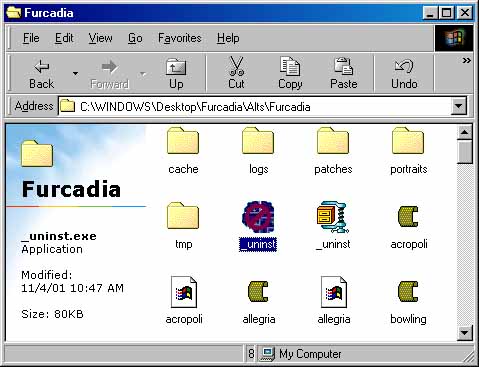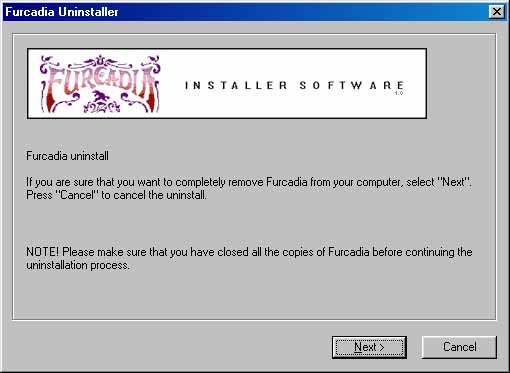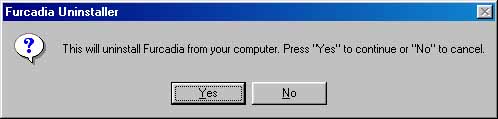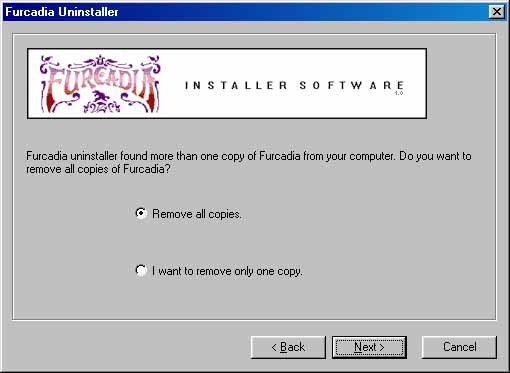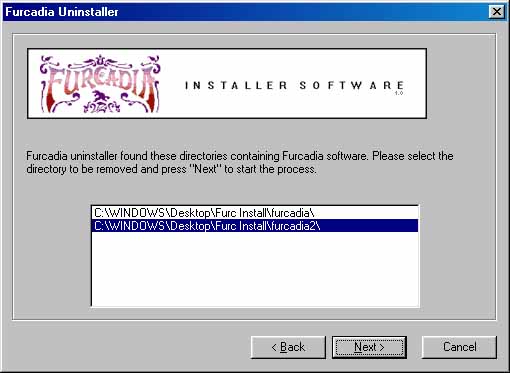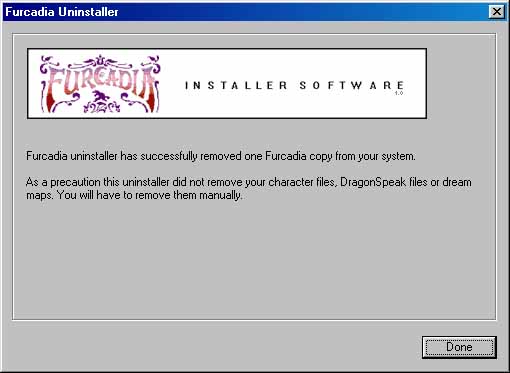Get Me Out of HereFurcadia not quite what you wanted? That's okay. With so many different tastes and styles out there, it's hard to please everyone. Luckily enough, uninstallation is easy. In order to uninstall Furcadia from your computer, you have two choices. Furcadia is self-contained, which means that you can delete the shortcut from your Desktop, the shortcuts from your Start Menu, and the actual directory itself, and it's gone. You can also use the Furcadia Uninstaller program that comes with your Furcadia program. To access this, you need to double-click on the _Uninstall.exe in your Furcadia folder. It should look something like this:
Double-clicking on _Uninstall.exe will open up the Furcadia Installer program. This will look a lot like the Furcadia Installer program and will guide you through the uninstallation.
This dialog just gives you some information about the Furcadia Uninstaller. Make sure that you have all Furcadia connections closed, so that the Furcadia Uninstaller can make sure to remove all files. If you have some Furcadia programs open, they may not get properly uninstalled. When you're ready to uninstall, you can press the Next button. Now, depending on how many installed Furcadia's you have, the uninstaller will act differently.
If this dialog pops up, then the Furcadia Uninstaller only detected one copy of Furcadia on your computer. You may have more than one copy on your computer, however, so let me explain. Furcadia makes a note of what directories you install it into. It doesn't make a note, however, of what directories you may make a copy into. So if you've installed Furcadia onto your computer once, and made copies of that directory to other directories, then Furcadia will still think you have one copy on your computer. The solution is to press the Yes button to uninstall Furcadia from where you installed it and then manually delete the copies you made.
If you see this dialog, then the Furcadia Uninstaller detected that you have installed Furcadia into more than just one directory. Choosing the top choice and pressing Next will give you the Yes/No dialog box that I just explained. Choosing the bottom choice will give you this dialog box:
This dialog box gives you a list of all the directories where you have installed Furcadia. Choose the one you wish to uninstall by clicking on it with your mouse. A new Yes/No dialog box will appear, but this one will have the location of the Directory in it. Press the Yes button to uninstall Furcadia from that directory.
As a precaution, none of your personal files (Characters and Maps) have been removed. If you want them removed also, then you'll have to manually go in and delete them. Pressing the Done button will exit you from the Furcadia Uninstaller. Furcadia has now been uninstalled from all the directories you chose. I'm still not quite sure why anyone would ever want to do this, or if anyone ever will, but at least you know how. If you have any further questions about uninstallation, please make sure that the information isn't found anywhere else in these guides and then feel free to contact the Beekin Helpers.
 Beekin's Help Desk
|